Windows Terminal Recommended Settings
Important
This guide explains two recommended configuration changes to ensure optimal display and operation of Windows Terminal.
Setting 1: Default Profile Configuration
Setting Location: Settings > Startup > Default profile
Change to: PowerShell
Configuration Steps:
- Open Windows Terminal
- Press
Ctrl + ,or select "Settings" from the dropdown menu - Select "Startup" from the left sidebar
- In the "Default profile" dropdown menu, select PowerShell
- Click "Save" in the bottom right
Settings Screen:
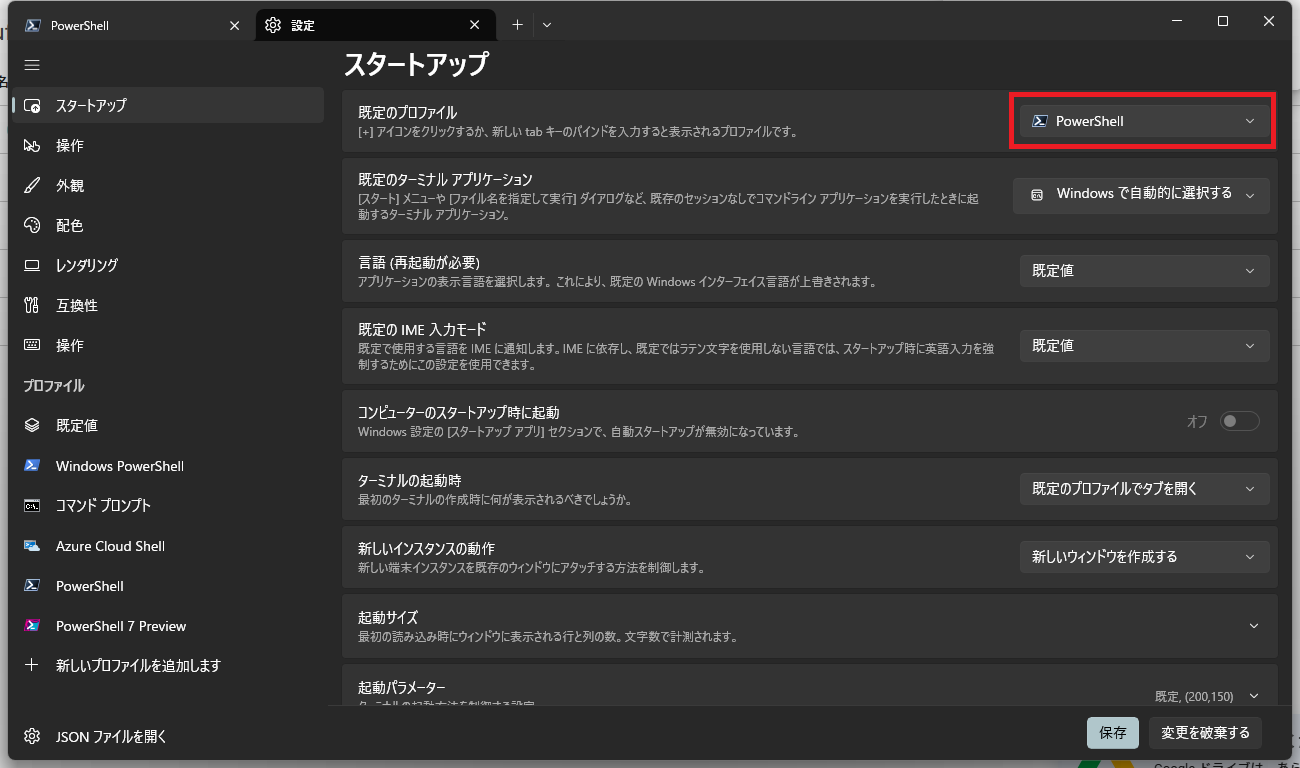
Purpose:
By setting PowerShell as the default instead of Command Prompt, you reduce the likelihood of incompatibilities during script execution. PowerShell is based on the .NET Framework and provides more features and cmdlets, ensuring more stable operation.
Setting 2: Font Face Configuration
Setting Location: Settings > Defaults > Appearance > Font face
Change to: MS Gothic
Configuration Steps:
- Open Windows Terminal
- Press
Ctrl + ,or select "Settings" from the dropdown menu - Select "Defaults" from the left sidebar
- Click on "Appearance"
- In the "Font face" dropdown menu, select MS Gothic
- Click "Save" in the bottom right
Settings Screen:
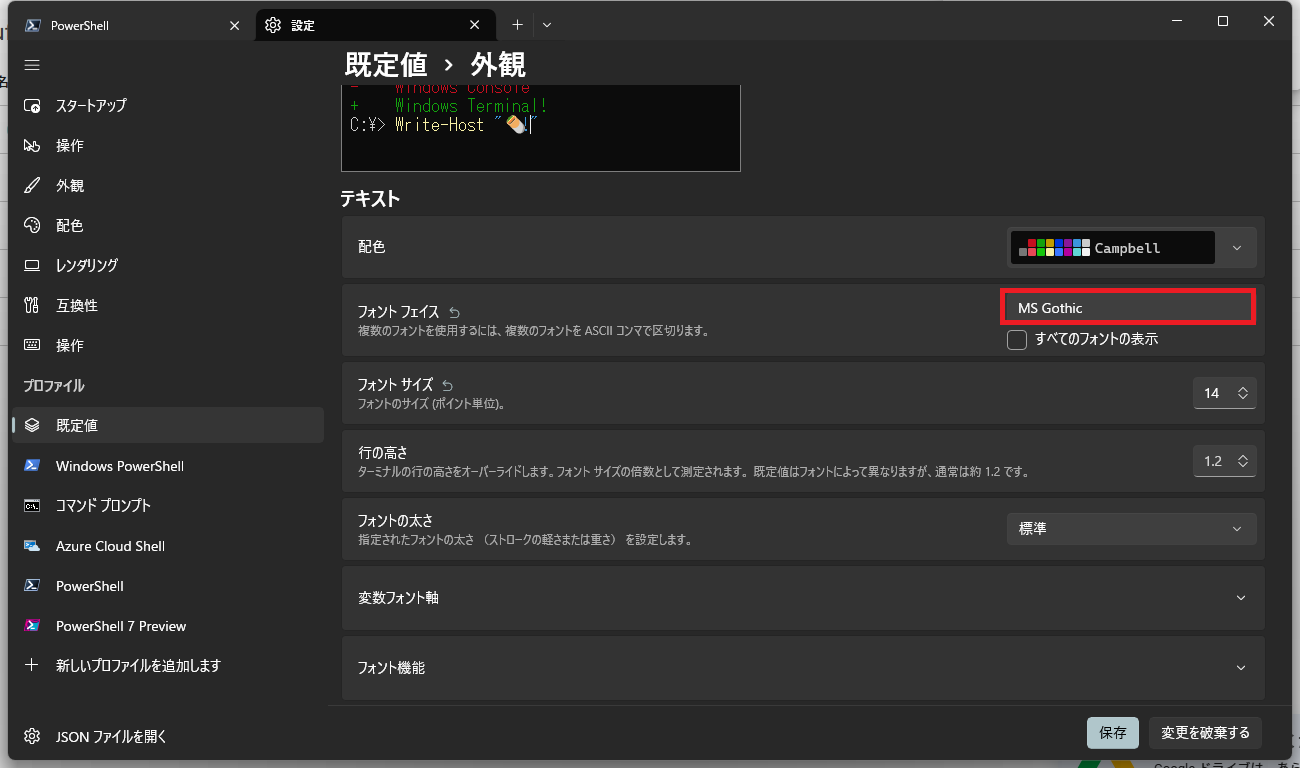
Purpose:
When running Python scripts in the PowerShell window, using a monospace font makes processing logs clearer and easier to read. With monospace fonts, all characters are displayed with the same width, so log alignments and tabular data are properly aligned, greatly improving readability.
Additional Notes
- These settings apply to all terminal profiles unless overridden by individual profile settings
- Font size and other appearance settings can be adjusted according to your preferences
- If MS Gothic is not available, alternative monospace fonts such as "MS Mincho" or "Yu Gothic UI" can be used
- Changes take effect immediately after saving
Verification Method
To verify that the settings have been applied correctly:
- Close all Windows Terminal windows
- Open Windows Terminal again
- Confirm that PowerShell starts by default (you should see the "PS C:\>" prompt)
- Type Japanese text to confirm that the MS Gothic font is displayed correctly